Using FineRecovery to recover data from USB Stick (Review)
Contents
After graduation my friend and I had setup a small software house of our own. Though we did not expect the software house to flourish so rapidly as it was developed purely with an intention of amusement, it became quite a renowned firm in a matter of year. With the increase in work load we were looking to transfer our database and essential documents to a more reliable Linux driven server. To cope up with the work I had to bring considerable work at home too. Usually I worked from home via VPN which gave me access to the office’s computer. However during the migration of our office database the VPN was not an effective tool. Also my network supplier was undergoing maintenance and the network when connected via VPN to office workstation, disconnected frequently resulting in zero productivity. In such a situation the only way to transfer files from office to home is a USB Stick. I am not an avid user of Cloud storage when it comes to confidential official data.
That day I had copied some important documents from computer to memory stick. The work was urgent and I had to report in the morning. I had planned to work all the night. Having copied the files required for the assignment at hand. I put the computer drive to format that was to be later installed with Linux. The drive had no important data, the few files that were required were on my USB stick. I returned to home and after having dinner sat for work. I started to code the program and when I was in the middle of the assignment I needed to reference the files I had brought home on USB. I searched for the USB in my pocket and plugged in hastily. It was an instant shock when the USB returned an error of being empty. Though it was frightful, it was nothing new. I have always disliked USB drives for being unreliable. This is the reason why I don’t use USB Sticks often.
Anyhow, now the question was to how to recover data that I had lost. There was no option to recover data from drive of my office computer as the system was under-going migration and accessing the computer physically was difficult at this time of night. I decided to recover the data from USB stick.

Figure 1:Error with USB Stick
I have used a number of recovery software in past for data-recovery as data loss is an issue that you often come across when engaged in computer relevant field. My obvious choice was to go for the popular top-notch professional-grade software. The software is decent enough and has helped me to recovery data remotely. However I had never attempted to recover a removable drive with the software. It was for the first time I was to use the software for recovering a USB Stick. Though I was expecting it to work fine with the removable disk too, the software failed. The software could not enumerate a single folder on the USB stick—recovering a compressed folder was far impossible.

Figure 2: Result of recovery from a paid software
I was utterly dismayed. I was wondering if professional-grade software can fail then nothing else could help. My last hope was FineRecovery, data-recovery software from my personal favorite software collection.
About the software & Pricing
FineRecovery is a data-recovery software that is optimized for use by complete novice. The apparent modest data recovery software is powerful software capable of recovering data from Windows and Linux system. Additionally, the software is capable to recover data from wide-range of removable media including Secure Digital Card (SD cards), CompactFlash (CF cards), Sony Memory Stick (MS cards), Multimedia Card (MMC cards), Flash Card/drive, USB drive/store device, xD Picture Card, Smart Media Card and Digital cameras. The software is completely safe to use on a damaged drive as it employs non-destructive, read-only file recovery approach; a feature integrated in most high-grade data recovery utilities used in professional data recovery services.
The software supports variety of file
systems including EXT2, EXT3, EXT4 (Linux), HFS, HFS + (Macintosh), UFS1, UFS2
(Solaris, FreeBSD, OpenBSD, NetBSD). Also the software supports older versions
of Windows, including Windows 2000/XP/2003/2008; Also Windows 7 and
The software integrates all the features of modern recovery software like the ability to search by file name, date created, modified etc. The software also offers to preview the files that the software can recover. The image files are previewed in FineRecovery image previewer. Furthermore you can recover compressed files and files of diverse formats by the software. All of that and much more costs you nothing at all!
The interface
The software has a pleasing simple interface. The software elements are minimum and hence reducing any confusion for novice user. The software is so simple that you won’t even need a manual!
The software has three parallel windows. The first window enlists the removable disks and logical partitions. You can select the partition you want to scan from the first panel. The folders from the scanned partition appear in standard Windows-Explorer format in second panel while detailed constituent contents of individual folders is enlisted in the third window with associated details such as “Size”, “Data Modified ” etc.

Figure 3: UI of FineRecovery
Recovery
The file recovery by FineRecovery software is a piece of cake! It’s a simple ABC process. The process progresses as follows:
1- Select the damaged drive from panel one.
2- Scan the selected drive.
While scanning the Drive you have three options:
· Fast Scan (or simply Scan): Scan option that lets you recover recently related data or data that you have deleted by passing Recycle Bin.
· Full Scan: Full Scan recovers files in cases when you have formatted the partition or when you lose data owing to power failure, virus attack or file system crash.
· Advanced Scan: Scan option used when you want to recover data lost due to severe file damages.

Figure 4: Scan Options
In case you have deleted data partition, you can use advance and full scan to recover data. Advance and Full Scan take substantial time depending on the disk size.
As the program completes scan according to your chosen option, it will enumerate your data contents, both deleted and undeleted. When I executed the program I double-clicked the removable H: drive. Interestingly, double-clicking starts fast-scan by default. I was surprised to see a number of folders appeared in the first fast scan in no time. When I started to investigate the files and folders in the explorer like view I found the required file including the compressed folder. While enumerating the content of deleted folders, FineRecovery made the main folder appeared as sub-folder, an issue with no concern at all.


Figure 5: Fast Scanning USB Stick
Preview
You can also preview files by selecting the file and pressing the Preview button on toolbar.

Figure 6: Previewing Files
The folders I urgently needed appeared with its original name. The constituent files were also correctly named therefore I was quiet certain that the files would be intact in their original condition. Just to make sure I previewed a image file. The program does not support to preview chm and zip as per my investigation. I tested the software randomly with an image. The program displayed the image preview perfectly.
Batch recovery
Thankfully the software allows you to recover files in Batch means you can recover more than one files and folders at once. To recover files in batch simply check more than one file/folder and hit Recover.

Figure 7: Recovery

Figure 8: Batch Recovery
Finding Files
You can search for files on deleted directory by filenames or masks. Searching comes at a tremendous flexibility offering number of parameters to optimize your search.

Figure 9: Finding files by file extensions
You can specify particular file extension to search, file names or search by filemasks/regular expressions. You can also search deleted file directory by defining range of file size and data created, last accessed or data modified. Also you can set number of rules for searching date-wise like “in last xx months” etc. interestingly this extensive search is presented in a very simple search dialog box. Specifying complex parameters will seem to be extremely straight-forward.

Figure 10: Finding Files by Location

Figure 11: Finding file by date
Have a look at the search query I presented below:

Figure 12: Complex Query
The search flexibility provided by FineRecovery is one of the matchless I have ever come across in my career.
Advanced Recovery
While I recovered the entire content of the USB to my local disk I was eager to investigate the software as it has surprised me with its ability. I formatted the USB Drive to clean it for saving future data and later put the USB to advance scan while I completed my assignment to see the results. The Advance scan took considerably long to scan the formatted USB.

Figure 13: Advance Scanning
I had finished my work so I decided to save the advanced recovery and continue investigating its results the next morning. Luckily I found the option to do it!
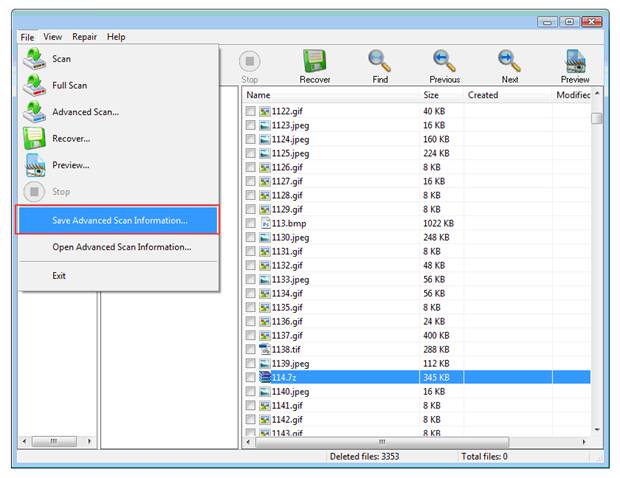
Figure 14: Save Scan

Figure 15: Saving Scan
The other day I picked up my investigation from where I left by loading the advanced recovery.

Figure 16: Loading Scan
The program instantly enlisted al the files that I could view last night in no time. in the preview I could see some very interesting file extensions that I have marked in screenshot below!

Figure 17: File extensions in Advance scan
It was nothing short of magic that I was able to recover all the files after a “Full Scan” of a Removable media i.e. USB Stick!
As you can see the file extensions include compressed folder with extension 7z. I could recover all the files without any damage at all. Note that the files do not appear with their original name when you pick the Advance scan option. You have to recover the files and rename them manually.
I recovered the file with .djvu extension. I only had two files with this extension so I was quiet sure as to which file I was about to recover. I recovered the file on desktop. And opened the file to see if it was in its original condition.

Figure 18: Successful recovery
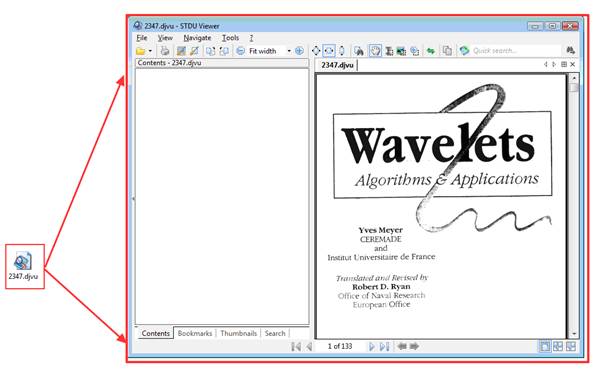
Figure 19: Recovered File
As you can see the book was successfully recovered without any spoil.
I proceeded to investigate the image files. I selected random file with image file extension and previewed it. To my highest surprise the image was recovered undamaged! Have a look!

Figure 20: Image preview recovered by Advance Recovery
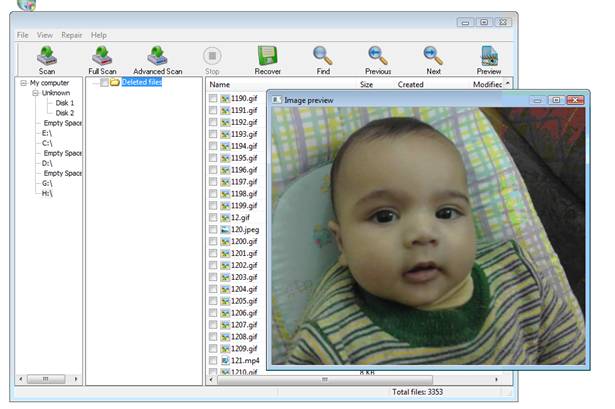
Figure 21: Image preview recovered by Advance Recovery

Figure 22: Image preview recovered by Advance Recovery
This finished my investigation with the software. FineRecovery was one of my favorite software however I never expected the software to be equally effective with USB Sticks too! From the day I decided to undelete all other software and use FineRecovery as my sole recovery software.
The Good
FAT & NTFS Supported in single software: Single Software for Most paid softwares usually has two independent versions for NTFS and FAT. This means if you want to recover data from multiple drives running varied file system then you have to purchase both the versions separately. Unlike many data recovery softwares FineRecovery has single software for NTSF and FAT file systems, and it is equally effective for both the systems.
Cross-platform support: You can use FineRecovery to recover files from Linux and Mac systems. In order to accomplish this simply unplug the hard drive of system running Linux or Mac file system and attach it as slave to system running Windows pre-installed with FineRecovery and commence recovery .
Reliable: Being an avid information technology user, I can say with assurance that the plain software will surprise you with its powerful recovery capability. The software is surprising reliable. I could recover data from formatted memory cards and USB Stick via full scan (and Advance Scan in some cases).
Support for wide-range of removable media: I have seldom seen recovery software to support wide-range of removable media. FineRecovery is a decent software which supports recovery from number of removable media including memory cards, USB Sticks and DVD and CDs(via advance scan).
File Names: Most of the time the files were recovered with their original names and the file/folder tree was re-constructed with original structure. This was appreciable particularly in case of USB Stick.
Safe to use as employs non-destructive read-only approach.
Language Support: The program is available in number of languages including english, Chinese, German, Spanish, Italian, French, Japanese, Korean, Portuguese, Russian.
Also the software can be run from USB Stick.
Ease of use: The software is “SUPER SIMPLE”. Without exaggeration, anyone can use the software effortlessly.
The Bad:
With my investigation the software was a “day saver”. It really did wonders for me. I cannot elaborate one single thing I disliked about the software!
Result, Verdict:
There are only a handful software which facilitate recovery with this much ease. FineRecovery is significantly easy to use and an equally effective tool. The software was able to recover all of my data from a damaged USB stick and from a formatted USB Stick in later case.